
Wiki - Solutions
If the problem can be solved, why worry?
Diagnostics Screen
From the USB & Licenses screen you can monitor the channel positions received from the Remote Controller

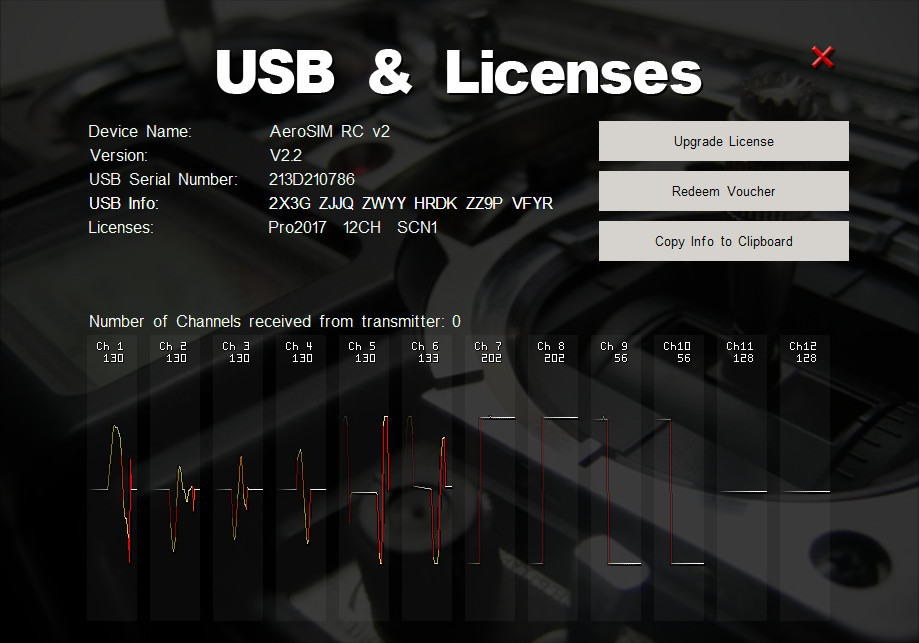
USB is working?
When the USB interface is plugged in a USB port, the red LED inside the USB case should flash 4 times, and then Windows should detect it as a new USB game controller.

USB interface supplied with AeroSIM-RC
If, unfortunately, when the USB interface is plugged in a USB port its red LED does not flash 4 times (3 flashes + pause + 1 more flash), then:
- the USB interface may be faulty, or
- there is a bad contact between the USB interface and the computer USB port, or
- there is a problem with the chosen USB port.
Possible Solutions
Please try the following:
- Check that the USB is properly connected.
- Try in a different USB port.
- Reboot the computer and try again.
- Try in a different computer (if possible).
If, after trying the above solutions, the red LED still does not light up when plugged in the USB port, then the USB interface is faulty. Please contact us
USB not detected?
After the USB interface is plugged in a USB port, the red LED should flash 4 times, and then Windows should detect it as a new USB game controller.

USB interface supplied with AeroSIM-RC
You can check if Windows successfully detects the USB interface by opening Windows Control Panel / Devices and Printers (see here how to open Devices and Printers in Windows 10).
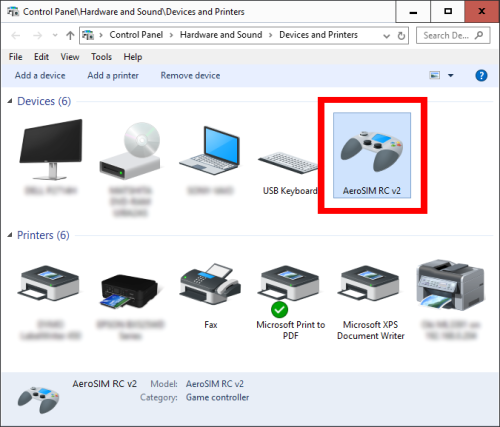
Devices and Printers showing the AeroSIM-RC USB interface
If Windows successfully detected the USB interface, then a game controller named "AeroSIM RC v2" should appear in Windows Control Panel / Devices and Printers.
If, unfortunately, Windows did not detect the USB interface, then
- the USB interface may be faulty, or
- there is an incompatibility with other USB devices connected to the computer, or
- there is a problem with the chosen USB port.
Possible Solutions
Please try the following:
- Disconnect all other USB devices (except mouse and keyboard) and try again.
- Check that USB is properly connected.
- Try in a different USB port.
- Reboot the computer and try again.
- Try in a different computer (if possible).
- Try this repair.
If none of the above worked, then most probably the USB interface is faulty. Please contact us
Remote Controller signal not detected?
Your Remote Controller outputs a signal (called PPM signal) from its Trainer Port, where the USB interface is connected.
When the USB interface receives the PPM signal, the red LED inside the USB case lights up.
If the red LED is OFF, this means that the USB interface is not receiving the PPM signal from the Remote Controller. This can be caused by a bad contact, a wrong adapter, or because the Remote Controller is not outputting the PPM signal.
Please, find below specific settings required:
- Hitec Aurora
- Press the 'Multi I/O' button on the right of the TX screen.
- Choose 'T-Pupil' from the options
- Turnigy 9X
- Try with the RF module unplugged (the RF module is at the back of the Remote Controller)
- Turnigy 9XR
- In setup menu 2/11, set TRAINER to ON
- In setup menu 1/5, field Enable PPMSIM=OFF
- In setup menu TRAINER 2/5, set RUD, THR, ELE and AIL to ":=", 100%, "TRN"
- Try with the RF module unplugged (the RF module is at the back of the Remote Controller)
- FrSky Taranis
- Enable the Trainer Mode as Slave/Jack, and set the Internal RF Mode to OFF
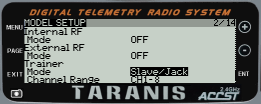
- Enable the Trainer Mode as Slave/Jack, and set the Internal RF Mode to OFF
- Graupner
- Try with the mono jack (in case you are using the stereo jack)
- MZ series: On the TRAINER menu, TYPE should be set to DSC S. Enable DSC OUTPUT, and select PPM18 in order to use all 7 channels available in the simulator.
- RadioMaster TX16S
- RadioMaster TX16S can set the USB in Joystick Mode. This method is preferred than using the trainer port's odd sized socket.
- According to the RadioMaster TX16S discussion in RC Groups, the RadioMaster TX16S has an odd sized DSC socket with 4 contacts. A normal 3.5mm stereo or mono audio jack will make unreliable contact. Some users have suggested to add a shimming washer to pull the plug back a bit to make the tip contact in the right position.
- RadioMaster TX16S uses OpenTX. Enable the Trainer Mode as Slave/Jack, and set the Internal RF Mode to OFF, as shown for FrSky Taranis.

- Spektrum
- Spektrum Remote Controllers turn on automatically when the jack is plugged. Do not move the power switch to the ON position. Leave it at the OFF position.
- DX6i: If channel 6 does not work: Go into the flaps setting and change it to 100 on normal and landing
- Walkera Devo with Deviation firmware
- Enter a new aircraft name
- Icon - select the one you want
- Aircraft type - select "Plane"
- TX Power - should go to "Default" by itself when you are done.
- PPM in - select "None"
- Scroll through protocols and select "PPM"
- Go DN to Re-Init and click ENT to initialize
- Fixed ID - erase any number here. Should show as "None"
- EXT back to main screen.
- Do a controller configuration in AeroSIM-RC and you should be good to go.
Control Problems?
When it becomes too difficult to control the aircraft in the simulator.
| Problem | Possible Causes and Solutions |
|---|---|
| Motor/Engine does not start. |
|
| The aircraft slowly drifts away in roll, pitch or yaw, during flight. |
|
| Airplane engine/motor does not start. |
|
| Engine/Motor does not reach full throttle. Roll/Pitch does not reach maximum rates. |
|
| Stick operation is reversed. |
|
What happens if the Remote Controller calibration was not done correctly?
In case the simulator does not know the correct stick neutral position:
- The aircraft will slowly drift away in roll, pitch or yaw, during flight.
If a stick does not reach -100 or 100 (for example, if minimum and maximum were -73 and 48):
- It may be impossible to start the motors in multirotors because multirotors require to pull throttle fully back, but the simulator did not learn this throttle low end position.
- It may be impossible to start the engine in airplanes for the same reason.
- It may be impossible to get full throttle because the simulator did not learn the end full throttle position
- It may be impossible to roll or pitch at maximum rates.
If the stick end positions shown in the simulator are already reached at half stick:
- Very sensitive controls: A small stick deflection translates into huge deflection in the simulator.
- e.g. with half stick travel the simulator understands full stick travel, because the simulator did not learn the end position of the stick.
What happens if the Channel Configuration is wrong?
If channels are wrongly assigned to functions this is what happens:
- Throttle stick will wrongly move the ailerons,
- Aileron stick will wrongly move the Elevator,
- etc...
If channels are reversed (or not reversed when required):
- Left stick will wrongly roll aircraft to the right.
If one channel is wrongly assigned to two functions:
- Moving the stick will wrongly operate both functions, for example the aileron and throttle.
What happens if your Remote Controller is not set-up correctly?
If PPM is not selected in your Remote Controller (for example, if PCM is wrongly selected instead):
- Crazy channel positions will be constantly sent to the simulator.
If a Mix is active in your Remote Controller:
- For example: aileron (roll) also moves rudder (yaw)
- You will see that when you move the aileron stick, the yaw channel also moves in the simulator. (Do not to confuse with having wrongly assigned the same channel to two functions)
If the Remote Controller Trims were not centered during calibration:
- The stick neutral position will be wrong (not zero), and the aircraft will drift in roll, pitch, etc.
If the wrong Model Memory is selected in the Remote Controller:
- All problems above may happen. You must always use the same Model Memory reserved for the simulator.
Devices and Printers
How to open Devices and Printers in Windows 10
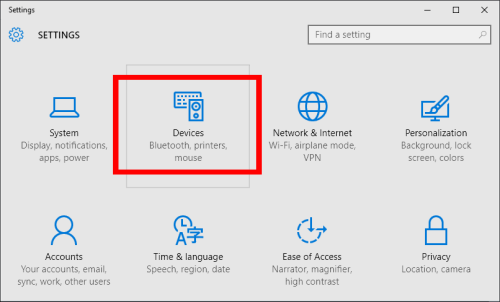
From the Windows Start button, open 'Settings' and select 'Devices'
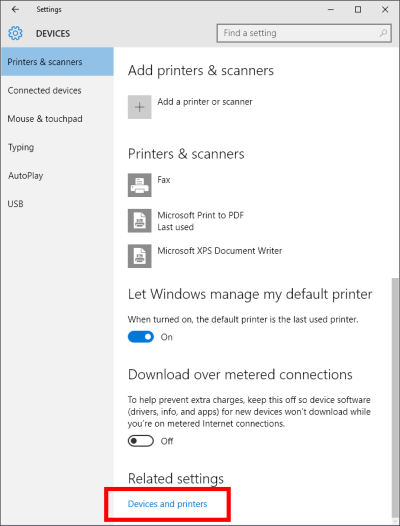
At the bottom of the 'DEVICES' window, click on 'Devices and printers'
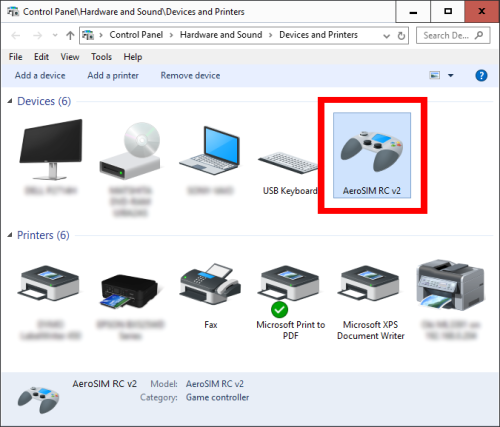
The AeroSIM-RC USB interface is shown in Devices and Printers
When the USB interface is plugged in a USB port, a game controller named "AeroSIM RC v2" should appear in Windows Control Panel / Devices and Printers.
If the USB interface is not shown, please try the solutions proposed here.
Windows 10
We have successfully tested AeroSIM-RC on Windows 10.
However, when upgrading your operating system to Windows 10, the Graphics Driver does not always work correctly: the graphics may be too slow, or the program may crash. The solution is to install the latest graphic driver.
Do not trust if Windows 10 says that the latest driver is already installed. You have to install the driver provided by the Graphics manufacturer.
The solution in this case is to uninstall the graphics driver, and then install it again.
- To UNINSTALL the graphic driver, see Wiki / Advanced / Uninstall Graphic Driver
- To INSTALL the graphic driver, see Wiki / Advanced / Install Graphic Driver
Program Crash
If you are getting this message:
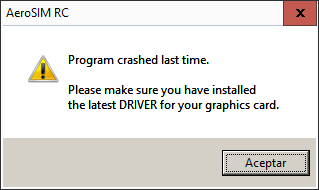
this means that, for whatever reason, the program was not correctly closed last time it was run.
Possible Causes
-
Graphics driver may not be installed or updated
This is the most probable cause of crash.
If using Windows 10, do not trust if Windows says that the latest driver is already installed (see Wiki / Solutions / Windows 10)- The solution in this case is to uninstall the graphics driver, and then install it again.
To UNINSTALL the graphic driver, see Wiki / Advanced / Uninstall Graphic Driver
To INSTALL the graphic driver, see Wiki / Advanced / Install Graphic Driver
- The solution in this case is to uninstall the graphics driver, and then install it again.
-
Not using the latest version
Please, first uninstall, and then download and install the latest version of AeroSIM-RC which solves known issues. -
Other causes
We need to examine the log file.- Please, contact us from our support page and we will ask you to run the simulator until it crashes and then email us the file log.txt which can be found in the folder C:\Users\Public\Documents\AeroSIM_RC\log. If this folder does not exist, you may be using an older version of AeroSIM-RC. Please make sure you first uninstall, and then download and install the latest version.
Invisible Mouse
Mouse pointer is not displayed
The mouse cursor is automatically hidden in AeroSIM-RC to avoid distractions during flight, but it should show up again when the mouse is moved, or when the aircraft is landed.
If the mouse cursor is not shown when AeroSIM-RC is running, this is a known problem of the operating system running full screen applications.
Known solutions:
- Disable the mouse pointer trails (Right click desktop / Personalize / Mouse Pointers / Pointer Options / Turn off "Display Pointer Trails")
- Disable the Aero feature (My Computer / Properties / Advanced System Properties / Settings (in the Performance Section) / Adjust For Best Performance / Disable Aero)
- This problem may happen when text/icon size is set to 150%. Set it to 125% or 100% to fix (in desktop font properties)
Broken USB
If you had a little accident involving your USB interface and your cat, dog, kid or wife, and the cable got pulled out from the plastic case, don't panic and find here how you can fix it.
To have the wires back in place, you will need either some soldering skills, or a good friend.

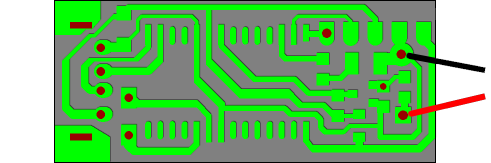
Printed Circuit Board showing the attach points of the red and black wires
Repairing USB not detected
If your USB stopped being detected by the computer, the most probable reason is because of a failed soldering in the USB circuit.
Before you try this repair, check here all other possible reasons that may cause the USB not being detected.
The repair consists in resoldering two pins with a soldering iron and a bit of solder.

Pins to be reheated with a soldering iron
If you prefer, you can send us the USB for repair. In this case, please contact us for further instructions.
Wiki - Solutions
If the problem can be solved, why worry?











