
Wiki - Licenses
License Information, Activation keys and Vouchers
USB & Licenses
AeroSIM-RC is supplied with an USB Interface which is used to connect a Remote Controller to the computer.
The USB interface also stores the Licenses which enable professional features.

The Licenses are stored in the USB interface
USB & Licenses page
You can view the Licenses stored in your USB interface in the USB & Licenses page.
The button Upgrade License will open an Internet browser with available upgrade options.
This page also shows, for troubleshooting purposes, the channel position data as received from the Remote Controller.

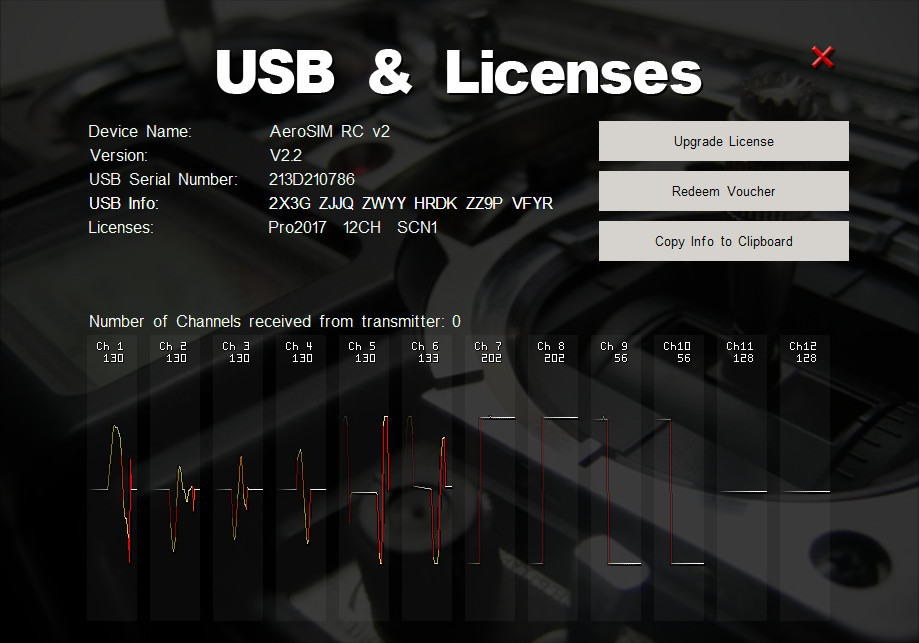
How to Enter an Activation Key
Short answer
To enter an Activation Key in your USB, power on the controller while holding the channel 4 (yaw stick) to the right, and follow the instructions on screen.Detailed answer
If we have sent you an Activation Key (for example A50B 9C1D E274 7F19 0), please follow this procedure to enter the code in the USB interface:
- Copy the Activation Key to the clipboard (by doing this, the code will be conveniently displayed in the simulator).
- Start the simulator and connect the USB interface.
- Turn on the Remote Controller while holding the Channel 4 stick to the right.
- Channel 4 is the rudder/yaw control in most Remote Controllers.
- If you are not sure which stick corresponds to Channel 4 in your Remote Controller, check it in the Wiki / Licenses / USB & Licenses page.
- The Feature Activation page should appear in a few seconds.
- If the page is not shown, please unplug the USB, and then plug it in again while holding the Channel 4 stick to the right.
- To enter the Activation Key, use the sticks on your Remote Controller:
- Use channel 4 stick to move cursor left/right
- Use channel 2 stick to increment/decrement the value under the cursor
The only way to exit this page is by turning off the Remote Controller, or by unplugging the USB.
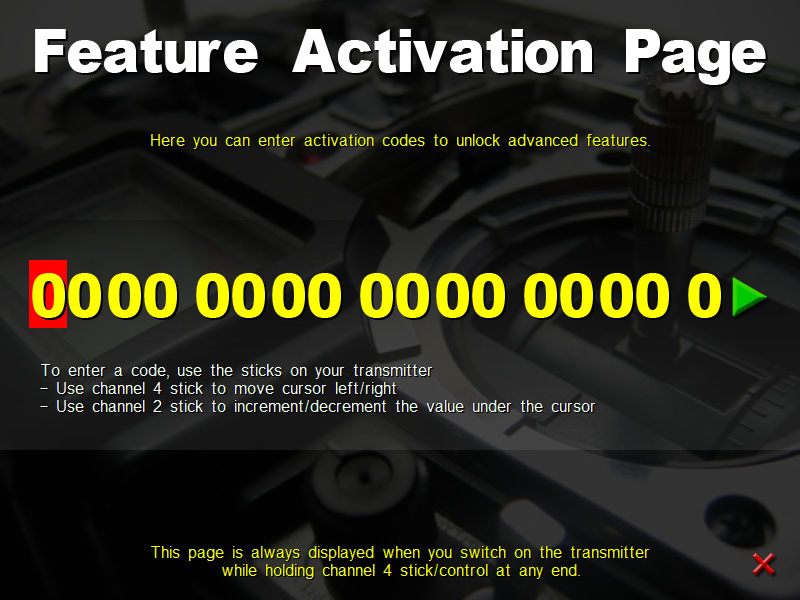
How to Redeem a Voucher
When a License is purchased from a distributor, the customer receives a Voucher Code
(for example RCCON-SCNR1-KCSEC-2J5BC-P2YR5-R2DS2).
The Voucher Code is the proof of purchase we need to generate the Activation Key for the customer's USB dongle.
Please, follow these steps to redeem your Voucher Code:
by Web
- Start the simulator, plug the USB interface in the computer, and navigate to Top Menu / Help / USB & Licenses.
- Click on the button [ Redeem Voucher ].
(in older version, click on button [ Upgrade ], then click in the Internet browser Redeem Voucher button) - The simulator will close, and your Internet browser will open at the Redeem your Voucher web page.
- Enter your name, email and Voucher Code and click on Request your Activation Key
We will then generate and email you the Activation Key.
by Email
- Start the simulator, plug the USB interface in the computer, and navigate to Top Menu / Help / USB & Licenses.
- Click on the button [ Copy Info to Clipboard ]
- Then paste and send this information, together with your Voucher Code, to info@aerosimrc.com
We will then generate and email you the Activation Key.

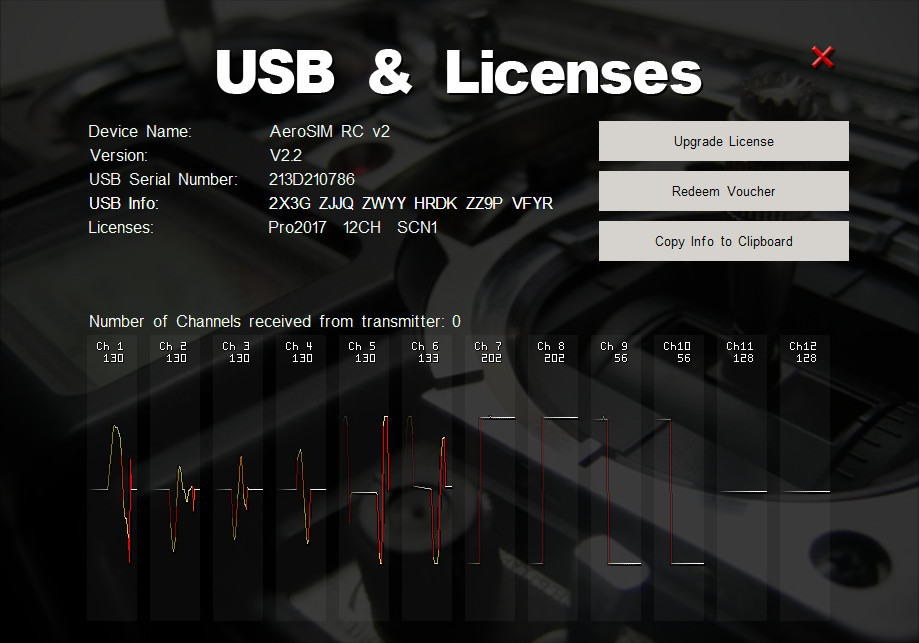
USB Serial Number & License Information
If we asked you to email us the Serial Number & License Information of your USB dongle, please do this:
- Start the simulator, plug the USB interface in the computer, and navigate to Top Menu / Help / USB & Licenses.
- Click on the button [ Copy Info to Clipboard ]
- Then close the simulator, and paste the clipboard content in the email.
The text in the clipboard should look like:
AeroSIM RC v2
V2.2
20EF97F197
2X77 Q792 ZWYR FRDT ZZ9P VFTK
Standard
Wiki - Licenses
License Information, Activation keys and Vouchers











