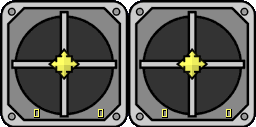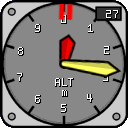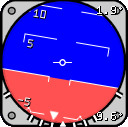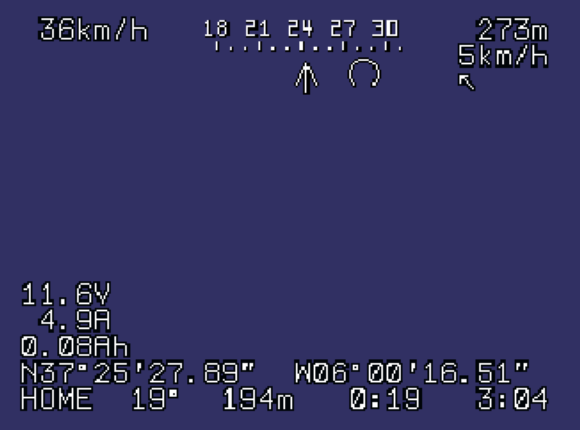Wiki - Functions
Instrument panel, OSD, warning panel, Wind, Rec/Replay, and all Settings
Instrument Panel
AeroSIM-RC provides a full Instrument Panel, which is of great help in flight analysis and in the design of new aircraft.

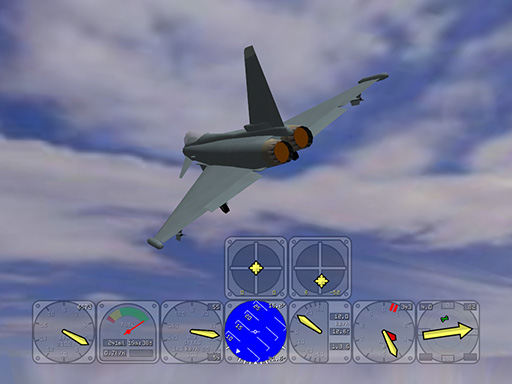
Instrument Panel
The instruments can be moved individually by dragging them with the left mouse button and holding the Control key down.
Instruments
|
Controls Show the position of the Remote Controller sticks |
|
Altimeter The Altimeter shows the altitude of the aircraft in the selected units. The red mark shows the Terrain Elevation below the aircraft. |
|
Air Speed Shows the Air Speed of the aircraft in the selected unit The Ground Speed is shown at the bottom right corner |
|
Artificial Horizon Shows the roll and pitch angles of the aircraft. |
|
Vertical Velocity This instrument shows the Vertical Air Velocity. The glide angle is shown in the central right box. The acceleration (G) the aircraft is withstanding is also shown at the bottom right corner. |
|
Compass Shows the direction of the flight. The position of the runway is displayed in green, and the wind direction. Turn rate (turns per minute) is shown at the top left corner. The windsock flashes when the aircraft heading relative to the wind direction is not appropriate for take of or landing. |
|
Motor / Engine RPM Shows the revolutions per minute power plant. |
|
Fuel Displays the remaining fuel in the tank, the flow rate, and the estimated remaining time at current flow rate. |
|
Battery In aircraft with electric motor, this instrument shows the remaining charge (Ah), voltage (Volts), discharge current (Amps), and estimated flying time at current consumption. "BEC" will be displayed when battery is almost flat and motor is not powered anymore. |
Auxiliary Controls
The following controls are displayed in the instrument panel. Click with the mouse to operate these controls.
|
Landing Gear down - Green Landing Gear up - Red |
|
This sign indicates that the Altitude AutoPilot is On (in equipped aircraft such as CyberQuad) |
|
Camera gimbal stabilization ON/OFF |
|
Gimbal reset / look forward |
|
Throttle Hold Function Throttle Hold will set the engine to Idle to practise Autorotation (Helicopters only) |
|
LED lights |
|
|
Course Lock In Course Lock mode, the direction of Pitch and Roll is not made by 'Front' definition, but by an absolute reference heading. |
|
RTH (Return To Home) |
|
Parachute (Flight Termination) |
Instruments Settings
The units and whether each instrument is shown or hidden can be selected in the settings dialog from the Top Menu / Sim / Settings
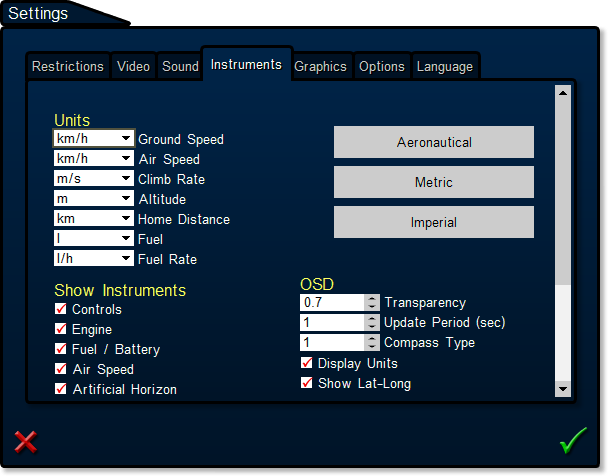
OSD
On Screen Display
The OSD is the overlay of texts and graphics on the video captured by the onboard camera.
The information shown by the OSD comes from the GPS and onboard sensors: speed, altitude, heading, battery voltage and current, distance from home, etc.
 The OSD is selected from the Bottom Menu Bar, or from Main Menu / Instruments
The OSD is selected from the Bottom Menu Bar, or from Main Menu / Instruments
Available OSDs
These OSDs are available in AeroSIM-RC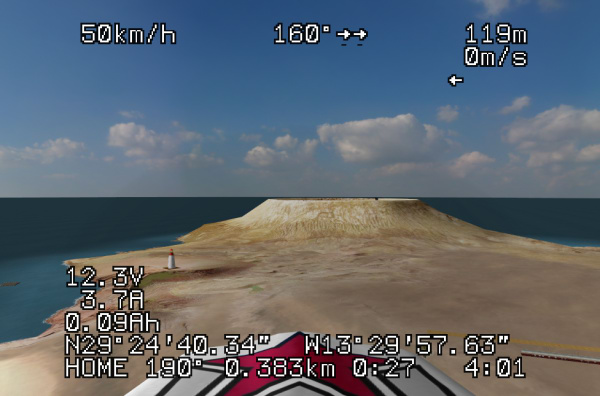 |
OSD Standard Text |
 |
OSD Standard Nav |
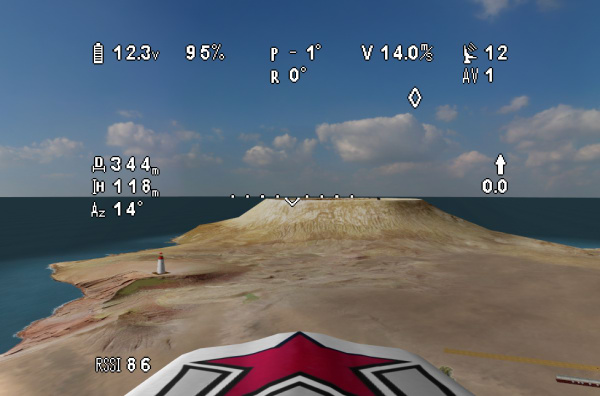 |
OSD iDJI |
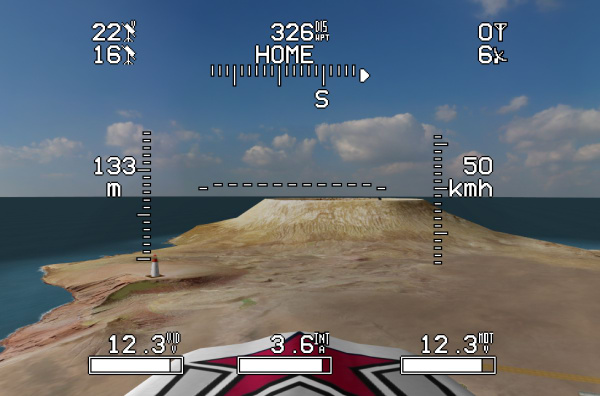 |
OSD Ikarus |
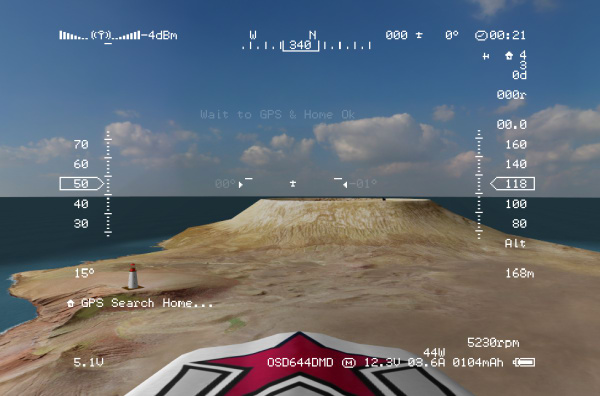 |
OSD DMD |
Shown Information
Each OSD presents the information with its particular layout. For example:
Heading (240º) |
||
|
Ground Speed |
|
Altitude (273m) |
|
Vertical Velocity |
||
Vertical Velocity arrow |
||
|
Battery Voltage (11.6V) Latitude - Longitude |
Flight Timer (3min:04sec) |
|
Selected Waypoint (HOME), heading to WP (19º), distance to WP (194m) and estimated time to WP (0:19) |
OSD Standard Settings
Some settings of the OSD Standard can be customized (transparency, update rate) from Settings / Instruments
Warning Panel
When the aircraft runs out of fuel or is beyond radio range, warning signs will be displayed on the screen.
 |
Battery Low |
 |
Out of Fuel |
 |
Beyond Radio Range |

|
Load Factor |

|
Extra Payload |

|
Vortex Ring State |
 |
Brakes ON |
 |
Engine Failure |
 |
Broken Propeller |
 |
Trim |
 |
GPS Fix |
 |
Altitude restriction warning |
 |
Distance restriction warning |
Wind
 Wind speed and direction can be selected in AeroSIM-RC.
Wind speed and direction can be selected in AeroSIM-RC.
Wind Pre-sets
|
Wind pre-sets easily accessed from the Bottom Menu Bar |

|
Calm Wind |

|
Light Breeze |
|

|
Moderate Breeze |
|

|
Strong Wind |
|

|
Cross wind |
Wind Parameters
Wind Speed |
This is the wind speed in Km/h |
Wind angle offset (deg) |
A value of 0 sets the wind direction aligned to the runway, try other values to set cross winds. |
Wind Pitch angle (deg) |
Vertical angle of the wind (deg). Positive Pitch for upward flow. Try 30 deg to emulate slope gliding. |
Turbulence |
Turbulence can be regulated with this slider. |
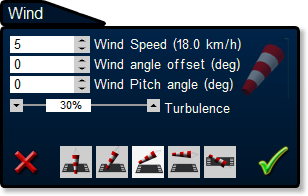
Wind settings
Wind Indications
The direction and speed of the wind is represented in several ways in the simulator
The windsock in the scenario shows graphically the direction and magnitude of the wind. |
 |
The Instrument Panel shows the wind direction. |
 |
Thermal Soaring
 |
A Thermal is a column of rising warm air where an airplane can glide without power. Circling birds, as shown in AeroSIM-RC, indicate the presence of a thermal. |
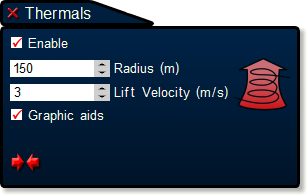
Thermal settings
Some scenarios do not have the Thermal option and the menu item is disabled.
Day/Night
Night operation is available in the PRO edition.
- The Moon phase determines the darkness of the scene. In Full Moon, it is possible to differentiate the horizon, while in New Moon the scene is completely dark.
- A spotlight is available to illuminate the work area.
- Light pollution has an effect on the number of visible stars and the color of the sky.
- For training purposes, the sky is populated with aerial traffic lights that should not be confused with the lights of your own aircraft.
- If you work with drones at night, you will probably like to watch the stars. You can familiarise with the constellations in the simulator. The Latitude and RA (Right Ascension) determine the position of the celestial sphere.
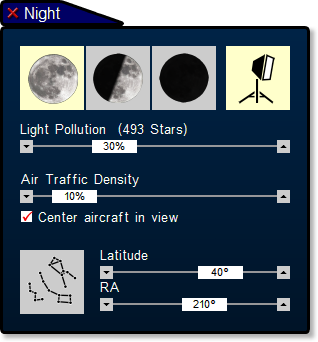
Night settings

Get immersed in the darkness of the night with a drone.
Record and Replay Flights
AeroSIM-RC can record and replay your flights.
Start Recording
To start a new recording, press Main Menu / Recorder / Start Recording. In the Recording Panel, the time elapsed is displayed. The square button finishes the recording, and the cross button will cancel the recording.
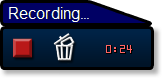
Recording Controls
When the recording is stopped, a descriptive name is given to the fight. The cross button deletes the recording.
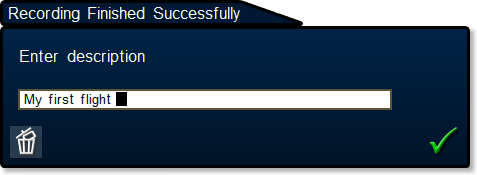
In this dialog, a name is given to the recording
List of Recorded Flights
From the Recorded Flights Panel, you can select the flight to replay or delete any record.
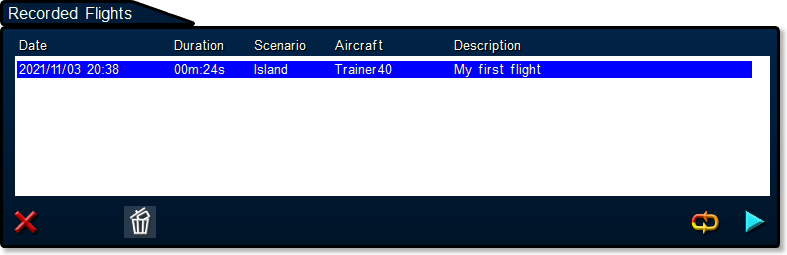
Recorded Flight Panel
Replay Recorded Flight
During Replay, the Playback Panel shows he name of the recording, a progress bar, the elapsed time and duration, and the replay speed (x1, x2, x4, x8, x1/2 x1/4). The buttons allow setting the replay speed, pause and stop replaying.
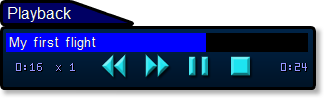
Playback Panel
Recording Files
The recordings are saved in files that can be shared with other users.
Each flight is stored in a separate file, for example REC-190215094215.bin
The numbers in the file name represent the date and time of the recording.
The recording files can be found in the output folder:
| Windows Version | Output Folder |
|---|---|
| Windows 10 | C:\Users\Public\Documents\AeroSIM_RC |
| Windows 7,8 | C:\ProgramData\AeroSIM_RC |
| Windows XP | C:\Documents and Settings\All Users\Program Data\AeroSIM_RC |
| Note: the folder may be hidden, so you need to enable 'show hidden files' in Explorer Folder Options. | |
Game Mode
Through practise in Game Mode, you will learn to pilot radio controlled aircraft accurately while the aircraft is observed from behind (chase camera mode). Knowing how aircraft react to stick commands is of great help when piloting from the ground.
The Game objective is to obtain the greatest score. You get points collecting stars, and passing through rings and posts, and flying near birds, until running out of fuel. Each scenario has several levels. To proceed to next level all stars must be collected.
There is an instrument on the top of the screen that helps locating the stars. The arrow points to the closest star. The width of the blue and red bar indicates the distance to the star. The red above the blue means that the aircraft is above the star and needs to dive.
On the right top corner, the remaining fuel percentage, the accumulated points, the number of stars collected and max score for current scenario are shown.
The game continues even if aircraft crashes, however in this case, points will be deducted.
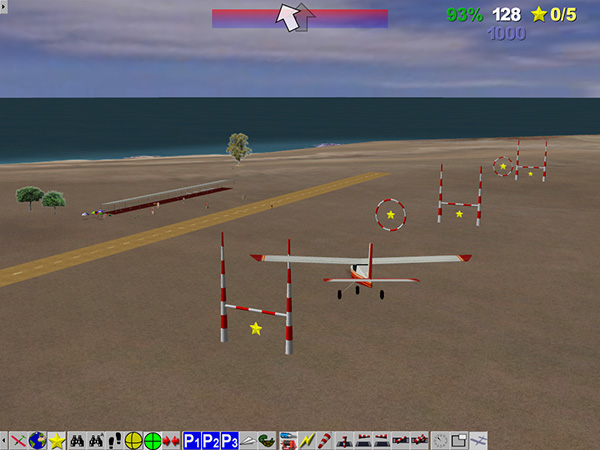
Game Mode
Sun Blindness
In real life, the pilot must avoid looking at the sun while flying the model. In this case, the sun glare will blind our eyes for a few moments. AeroSIM-RC endeavours the habit of avoiding the sun by simulating this unpleasant effect.
The sun glare effect can be disabled in Main Menu / Environment


Sun Glare effect blinding pilot´s eyes.
This effect can be disabled from the settings dialog from the Top Menu / Sim / Settings / Graphics
Birds
The scenarios in AeroSIM-RC are populated with interactive birds that will fly away if they feel threatened.
No animals were harmed in the making of this simulator.
In Game Mode, fly near the birds to score additional points.

Flock of birds
The birds can be disabled from the settings dialog from the Top Menu / Sim / Settings / Graphics
Settings
Open the settings dialog from the Top Menu / Sim / Settings
Restrictions
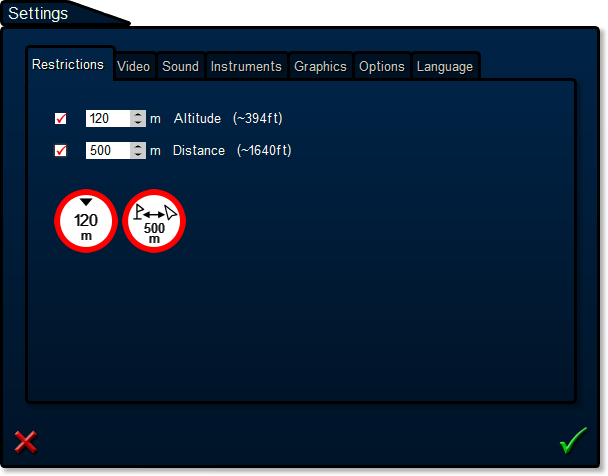
Video
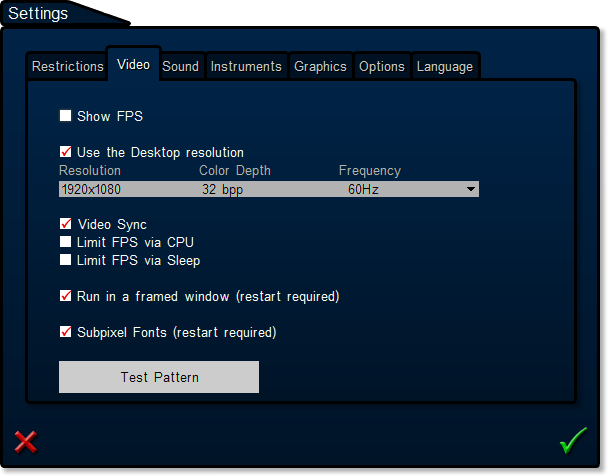
Sound
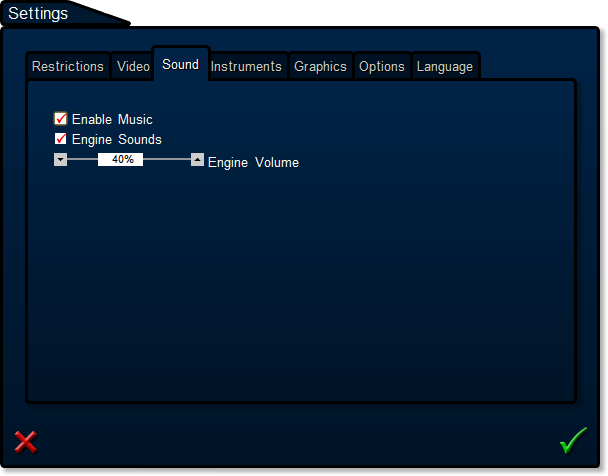
Instruments
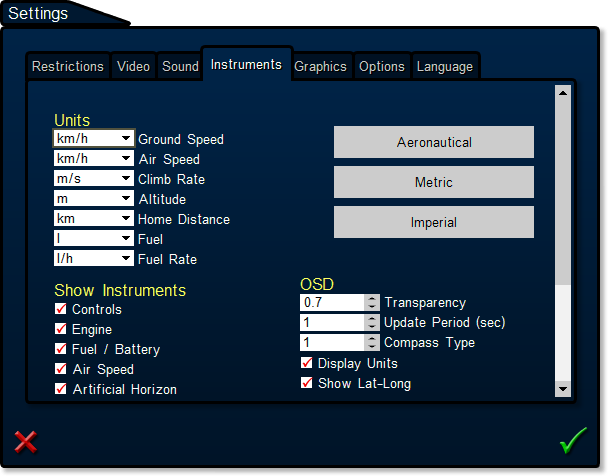
Graphics
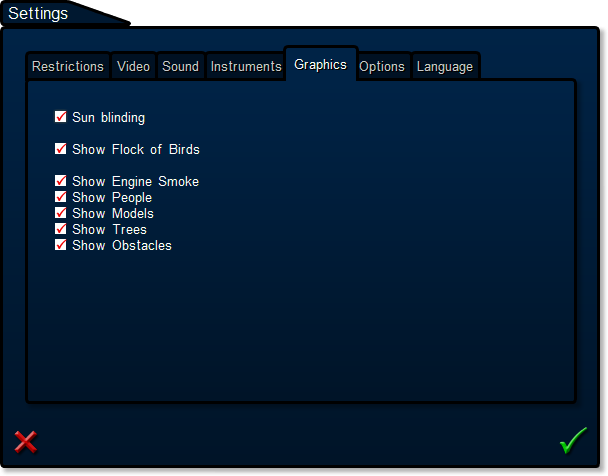
Options
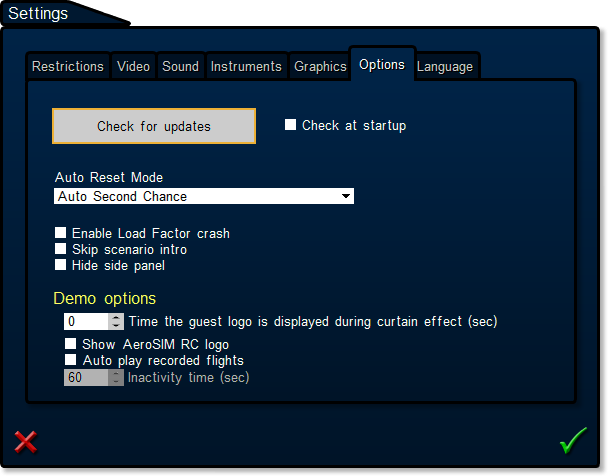
Language
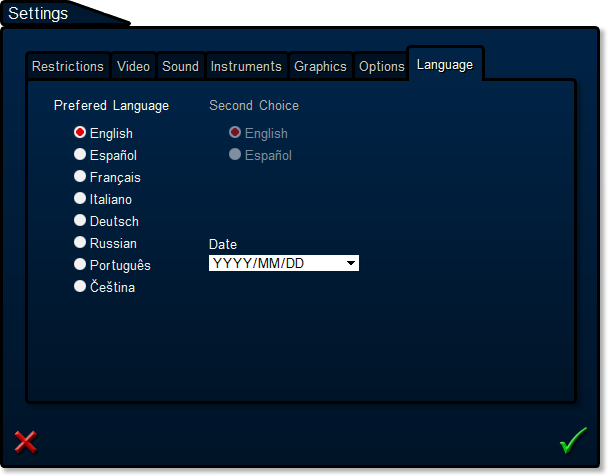
Wiki - Functions
Instrument panel, OSD, warning panel, Wind, Rec/Replay, and all Settings